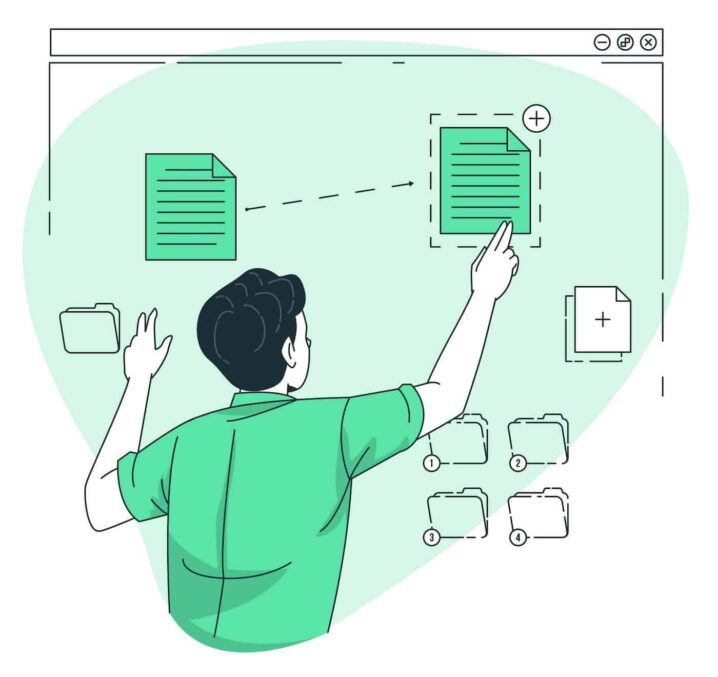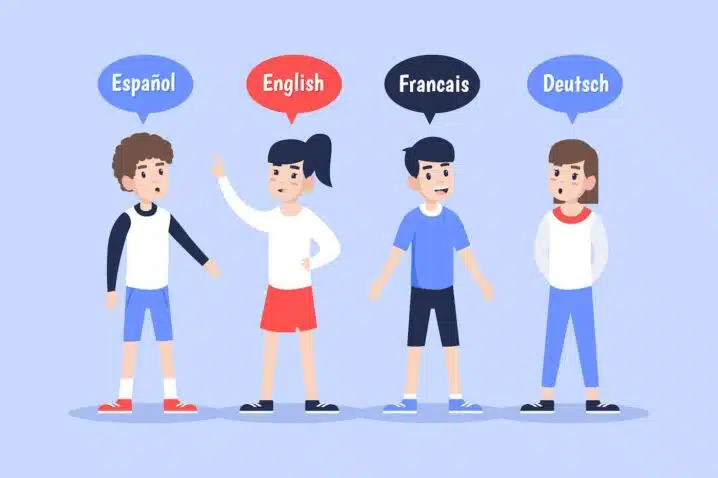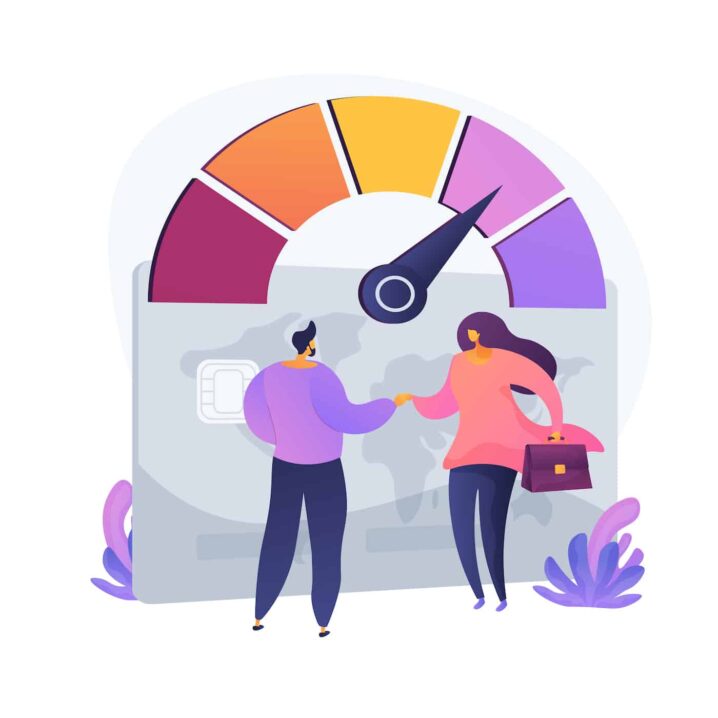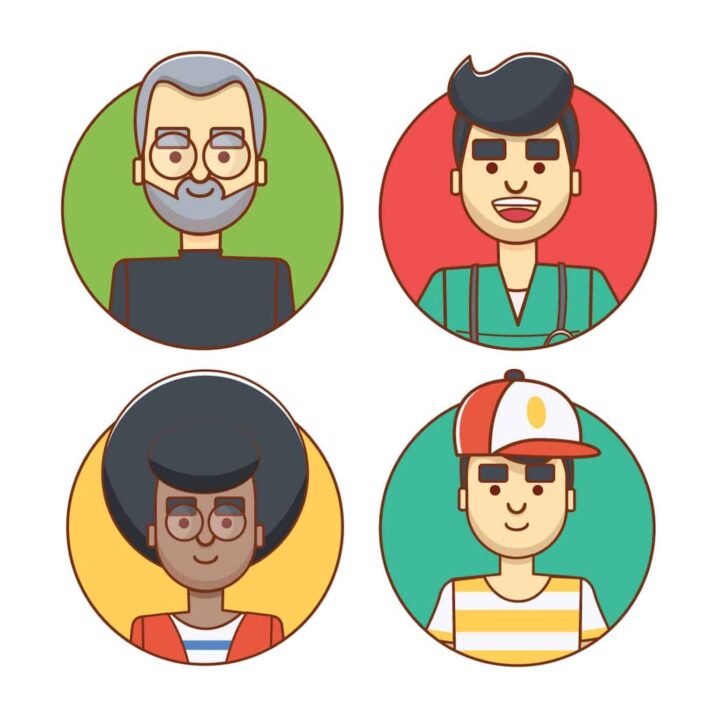Sometimes you may want to reuse some of your existing content without having to create it from scratch. For example, you may want to duplicate a page or a post that has a similar structure or format to another one, or you may want to test different versions of a page or a post for optimization purposes.
Fortunately, WordPress offers several ways to duplicate a page, posts and other content, depending on your needs and preferences. In this blog post, we will show you how to duplicate a page, posts and other content in WordPress using built-in options, plugins and manual methods.
Method 1: Duplicate a page or post using built-In Options
WordPress has some built-in options that let you copy a page, posts and other content within your site. These options are:
Copy a Post or Page: This option lets you duplicate a post or page, including the title, contents, tags and categories, so you can start a new post or page without having to re-enter tags, categories and formatting. To use this option, follow these steps:
Read also
How to Restore WordPress From Backup
- Click on Posts or Pages in your dashboard.
- Hover over the post or page you want to duplicate.
- Click on Duplicate.
- The WordPress Editor will open immediately, creating a new post or page with duplicated content.
Copy All Blocks: This option lets you copy the entire post or page to your clipboard, and paste blocks in a blank editor. This is useful if you want to copy specific elements such as blocks or templates. To use this option, follow these steps:
- Go to your site’s dashboard → Posts/Pages.
- Select the post or page you want to copy.
- Click the ellipses menu in the top right of the editor.
- Select the Copy all blocks option.
- Create a new post or page and then right-click → paste or use ctrl + v (PC) or cmd + v (Mac) to paste the content.
Method 2: Duplicate a page or post using Plugins
Another way to duplicate a page, posts and other content in WordPress is by using plugins. Plugins are extensions that add new features and functionalities to your WordPress site. There are many plugins that can help you clone a WordPress page, duplicate a post or copy content. Some of the most popular ones are:
Duplicate Post
This plugin lets you clone posts and pages with one click. You can also customize what elements you want to copy, such as title, date, status, slug, excerpt, content, featured image, custom fields and more. To use this plugin, follow these steps:
- Install and activate the plugin from your WordPress dashboard.
- Go to Posts > All when cloning posts, or Pages > All when cloning pages.
- Hover over the post or page you want to copy, and click on Clone to duplicate it.
- Multiple pages or posts can be selected, and you can clone them all at once using Bulk Actions.
Yoast Duplicate Post
This plugin is similar to Duplicate Post but it is developed by Yoast, the creators of the popular SEO plugin Yoast SEO. It also lets you clone posts and pages with one click and customize what elements you want to copy. To use this plugin, follow these steps:
- Install and activate the plugin from your WordPress dashboard.
- Go to Posts > All when cloning posts, or Pages > All when cloning pages.
- Hover over the post or page you want to copy, and click on Clone to duplicate it.
- Multiple pages or posts can be selected, and you can clone them all at once using Bulk Actions.
WordPress is a very powerful system. You’ll be amazed at what you can achieve with a little creativity and enthusiasm. So let’s get started!