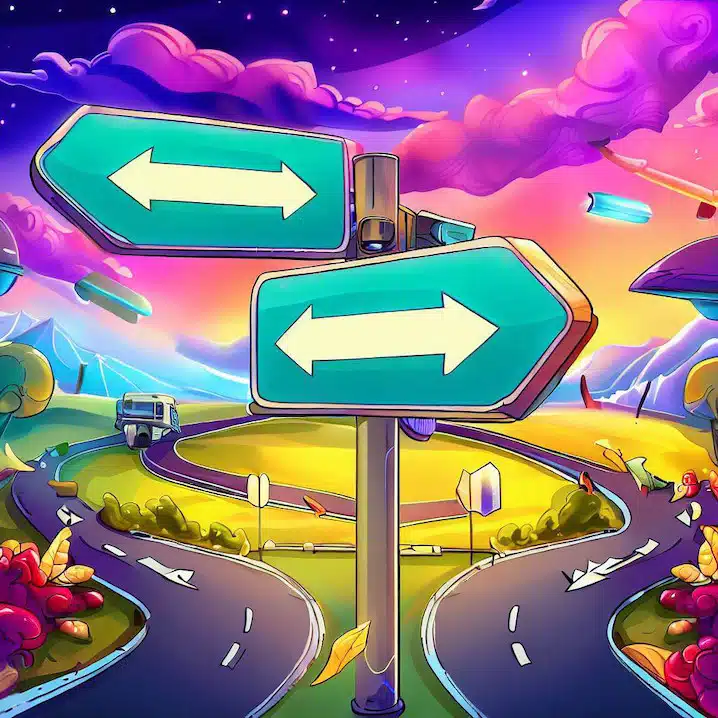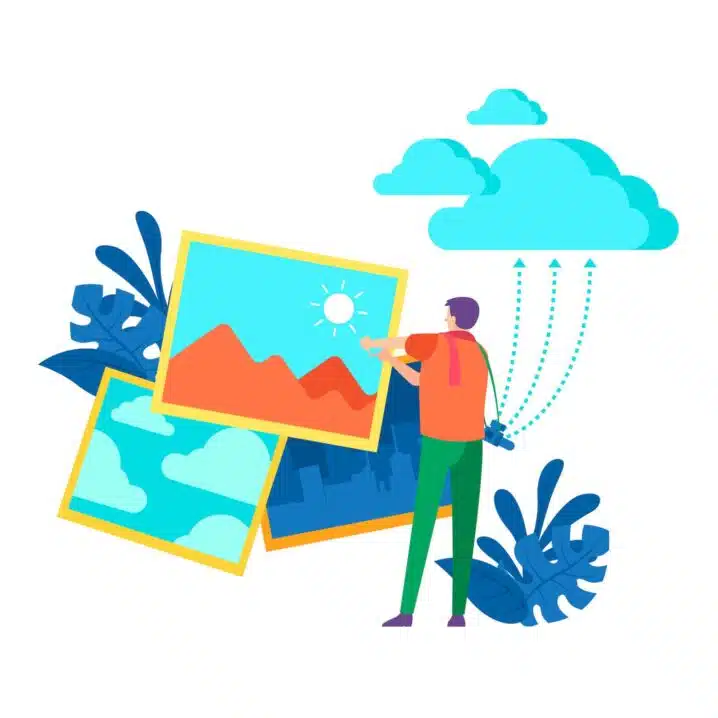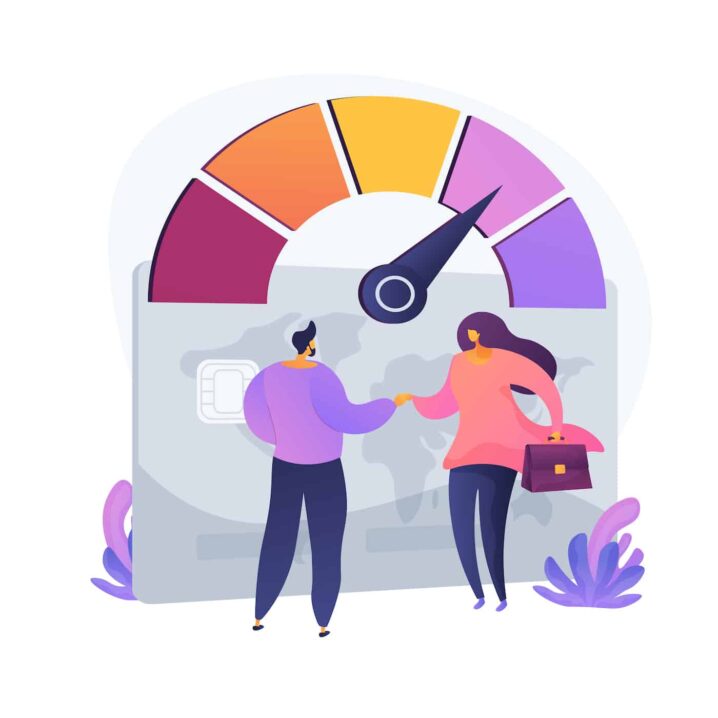If you ever change the URL of a post or page on your WordPress site, you might wonder what happens. Well, it’s simple: you make a mess. A mess that can hurt your SEO and annoy your visitors. Let me tell you why.
Changing the URL of a post or page means breaking the link that Google and other search engines have indexed. This means that anyone who clicks on that link will see a 404 error page instead of your content. That’s not good for your users or for Google, who might think your site is not reliable or up-to-date.
But that’s not all. You also break the links that other sites have to your post or page. This means that you lose the valuable backlinks that boost your authority and ranking. And if you have internal links within your site that point to the changed URL, you break those too.
So, how can you avoid this mess? The best solution is to implement and set something called a 301 redirect that automatically redirects the old URL to the new one. This way, you keep the link juice and the user experience.
Read also
How to Update WordPress
To sum up, don’t change the URL of a post or page on your WordPress site unless you have a good reason and a proper redirect in place. Otherwise, you risk losing traffic, ranking and trust. And nobody wants that, right?
Why are 301 redirects important for SEO?
You don’t want to lose the SEO value of your pages when you change or delete their URLs, right? That would mean lower rankings, less traffic, and more bounce rate. Not good!
So, how can you avoid this? By using a 301 redirect! This tells Google and other search engines that your old page has moved to a new one. This way, you can keep the link juice and authority of the old page and transfer it to the new one. Plus, you can provide a better user experience by preventing 404 errors and broken links.
When do you want to use a 301 redirect?
One reason to use a 301 redirect is when you change the URL of a single post or page. For example, maybe you want to update an old post with a new title or keyword. In that case, you should add a 301 redirect from the old URL to the new one. This will ensure that any links pointing to the old URL will still work and take visitors to the updated content.
Another reason to use a 301 redirect is when you want to merge multiple posts into one. Sometimes, you might have several posts on a similar topic that are not getting much traffic or engagement. A good strategy can be to combine them into a single, more comprehensive post that covers everything. To do this, you can 301 redirect all the old posts to the new one. This will help you avoid duplicate content issues and boost your SEO performance.
A third reason to use a 301 redirect is when you change your domain name. Maybe you want to rebrand your site or switch to a different extension. Whatever the reason, if you change your domain name but keep the same content, you need to 301 redirect your old site to the new one. This will prevent visitors from seeing an error message or a blank page when they try to access your old site.
How to add 301 redirects to WordPress
Now that you know what a 301 redirect is and when to use it, let’s see how to do it in WordPress. The easiest way is to edit your .htaccess file, which is a hidden configuration file that controls how your server handles requests.
To edit your .htaccess file, you’ll need to access your site’s files via FTP or cPanel and look for the file in the root directory of your WordPress installation.
A 301 redirection tells Google that your old page has moved to a new one.
First, back up your .htaccess file
You know what they say: better safe than sorry. That’s why you need to back up your .htaccess file before you mess with it. This file is like the boss of your server, and you don’t want to upset the boss. Trust me, I learned that the hard way👊.
So, before you follow the steps in the next section, make a copy of the .htaccess file you downloaded from your site and keep it somewhere safe. Don’t touch it, don’t edit it, don’t even look at it. Just pretend it doesn’t exist.
This way, if you accidentally break something on your site, you can just upload the original file and everything will be fine.
Edit the .htaccess File
Then, you can add some code snippets to create 301 redirects for specific URLs or for your entire site.
The code looks something like this:
Redirect 301 /old-page/ /new-page/This means that anyone who visits /old-page/ will be redirected to /new-page/. You can replace these with your own URLs. If you want to redirect the entire site, you can use this code instead:
Redirect 301 / https://newsite.com/This will redirect all requests from your old site to your new site. Make sure to replace newsite.com with your own domain name.
Now that you’ve made your changes, it’s time to see if they worked. To do this, simply go to your old URL and check if it redirects you to the new one.
But what if something goes wrong? Don’t worry, we’ve got you covered. Here are some common issues that you might face and how to fix them:
- The redirect loop: This happens when you redirect a page to itself or to another page that redirects back to it. To fix this, make sure that your redirect code is correct and that there are no conflicting rules in your .htaccess file.
- The 404 error: This means that the page you’re trying to redirect to doesn’t exist. To fix this, make sure that your new URL is valid and that you’ve spelled it correctly.
- The 500 error: This means that there is a server error that prevents the redirect from working. To fix this, make sure that your .htaccess file is formatted correctly and that you have permission to edit it.
Add 301 Redirects to WordPress using a plugin
Editing your .htaccess file can be tricky. If you make a mistake, you might end up with errors or a broken site. So, if you’re not comfortable with coding, you might want to use a plugin instead. Luckily, there are plenty of plugins that can help you with redirects in WordPress.
Some of the most popular ones are Redirection, Yoast SEO, and Rank Math. These plugins let you create and manage redirects from your WordPress dashboard, without touching any code.
One of the best options is Redirection, which is free and easy to use.
How do you install Redirection? First, go to your WordPress dashboard and navigate to Plugins > Add New. Then, search for “Redirection” and click on Install Now. After that, activate the plugin and go to Tools > Redirection.
This is where you can see and manage all the redirects on your site. To create a new redirect, click on Add New at the top of the screen.
You’ll see two fields: Source URL and Target URL. The source URL is the old page that you want to redirect, and the target URL is the new page that you want to send visitors to. For example, if you want to redirect https://example.com/old-page/ to https://example.com/new-page/, enter them in the respective fields.
Finally, click on Add Redirect and you’re done! The plugin will automatically create a 301 redirect for you and update your .htaccess file.
Best practices for 301 redirects in WordPress
While 301 redirects are very useful for SEO, they should be used with caution. Here are some best practices to follow when creating 301 redirects in WordPress:
- Only use 301 redirects when you’re sure that the page has moved permanently. If you’re not sure or if you plan to bring back the page later, use a 302 redirect instead, which is temporary.
- Avoid creating redirect chains or loops. A redirect chain is when a page redirects to another page that redirects to another page, and so on. A redirect loop is when a page redirects to itself or to another page that redirects back to it. Both scenarios can confuse search engines and visitors and hurt your SEO performance.
- Test your redirects regularly. Sometimes redirects can stop working due to plugin updates, server issues, or human errors. To make sure your redirects are working properly, you can use tools like Redirect Checker or Screaming Frog to scan your site for broken or faulty redirects.
- Monitor your site’s speed and performance. Too many redirects can slow down your site and affect your loading time. To optimize your site’s speed and performance, you can use tools like Google PageSpeed Insights or GTmetrix to analyze your site and get recommendations for improvement.
Wrapping up
You need to add 301 redirects whenever you change a link on your site. 301 redirects are like signposts that tell search engines and users where to find your new page.
You can add 301 redirects manually via .htaccess or using a plugin. Both methods are easy and effective. The important thing is just that you add them. Why? Because they help you avoid losing traffic and ranking from your previous SEO efforts. Plus, they prevent your visitors from seeing annoying 404 errors!
So, don’t forget to add 301 redirects whenever you change a link on your WordPress site. It’s a simple step that can make a big difference for your site’s performance and popularity!
You’ve made it to the end of this article about 301 redirects in WordPress. Congratulations! 🎉