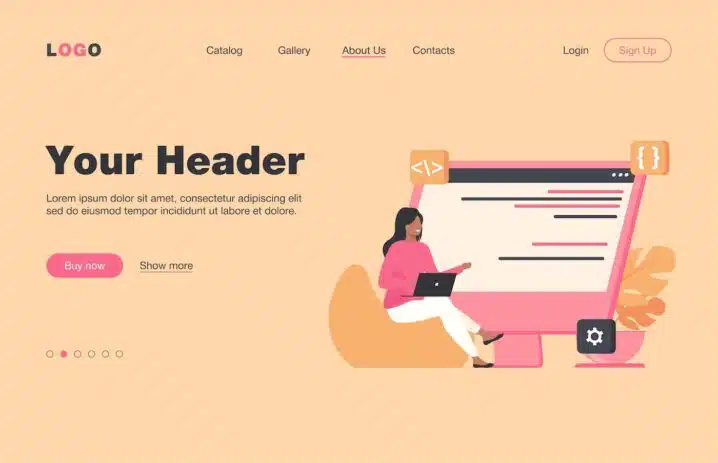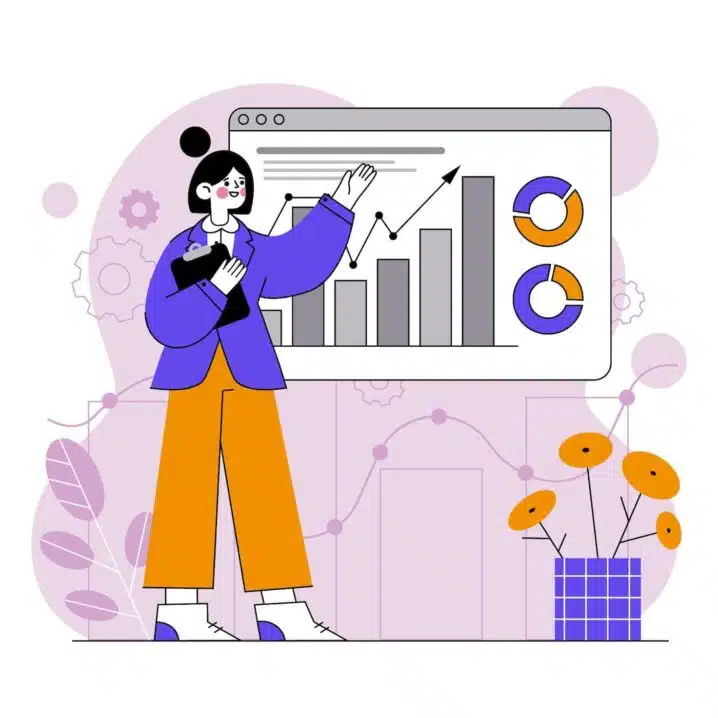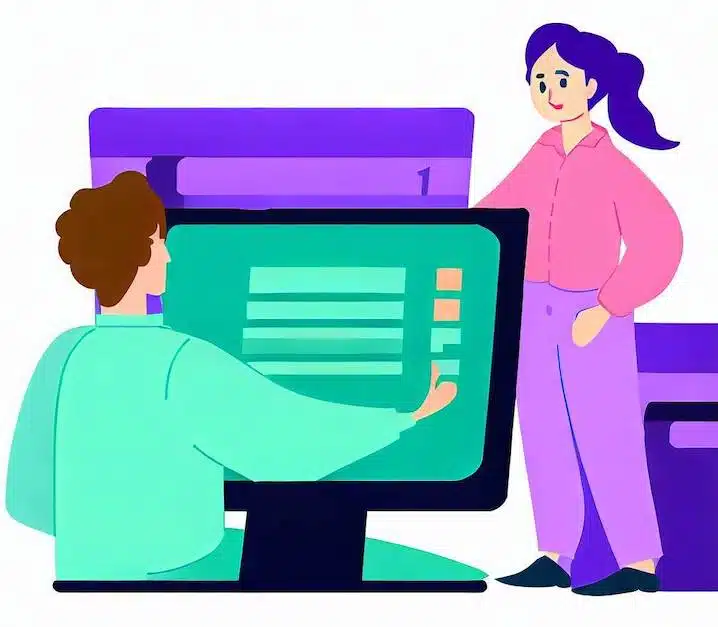In this blog post, we will show you how to set the homepage in WordPress in two easy steps. We will also explain the difference between a static and a dynamic homepage, and how to choose the best option for your site.
One of the first things you may want to do when creating a website with WordPress is to set the homepage. The gateway to your website can be a static page with your introduction, services, portfolio, etc., or a dynamic page with your latest blog posts, news, updates, etc.
Set the homepage in WordPress
The WordPress homepage is the first impression visitors will have of your website and is therefore very important. It can be a static page that displays your content and features, or a dynamic page that displays your latest posts and updates. The home page is one of the most important parts of your website because it not only creates the first impression but also helps visitors navigate your site.
Step 1: Create a page for your homepage
Before you can set the homepage in WordPress, you need to create a page that will serve as your homepage. You can do this by following these steps:
Read also
How to add a favicon to WordPress
- Log in to your WordPress dashboard and go to Pages > Add New.
- Give your page a title, such as “Home”, “Welcome”, “About”, etc.
- Add some content to your page using the WordPress editor. You can use text, images, videos, widgets, shortcodes, etc. to make your page attractive and informative.
- Publish your page when you are done.
Step 2: Set the page as your homepage
Now that you have created a page for your homepage, you need to tell WordPress to use it as your homepage. You can do this by following these steps:
- Go to Settings > Reading in your WordPress dashboard.
- Under Your homepage displays, select A static page.
- From the Homepage dropdown menu, select the page you created in step 1.
- Click Save Changes.
That’s it! You have successfully set the homepage in WordPress. Now, when visitors enter your site, they will see the page you created as your homepage.
Static vs. Dynamic Homepage: Which One Should You Choose?
As you may have noticed, WordPress gives you two options for your homepage: a static page or a dynamic page. A static page is a page that does not change unless you edit it manually. A dynamic page is a page that updates automatically with new content from your site.
By default, WordPress uses a dynamic page as your homepage. This means that your homepage will show your latest blog posts in reverse chronological order. This is a good option if you want to showcase your content and keep your visitors engaged with fresh updates.
However, if you want to have more control over what your visitors see on your homepage, or if you want to create a more professional or business-oriented site, you may want to use a static page as your homepage. This way, you can design your homepage according to your goals and preferences, and highlight the most important information about your site.
You can also combine both options by using a static page as your homepage and a dynamic page as your blog page. To do this, you need to create another page for your blog posts (e.g., “Blog”, “News”, “Articles”, etc.) and select it from the Posts page dropdown menu in Settings > Reading. This way, you can have a custom homepage and a separate blog page on your site.
Conclusion
Setting the homepage in WordPress is a simple but important task that can affect the look and feel of your site. In this blog post, we showed you how to set the homepage in WordPress in two easy steps. We also explained the difference between a static and a dynamic homepage, and how to choose the best option for your site.
We hope this blog post was helpful and informative. If you have any questions or feedback, please leave a comment below. Thank you for reading!