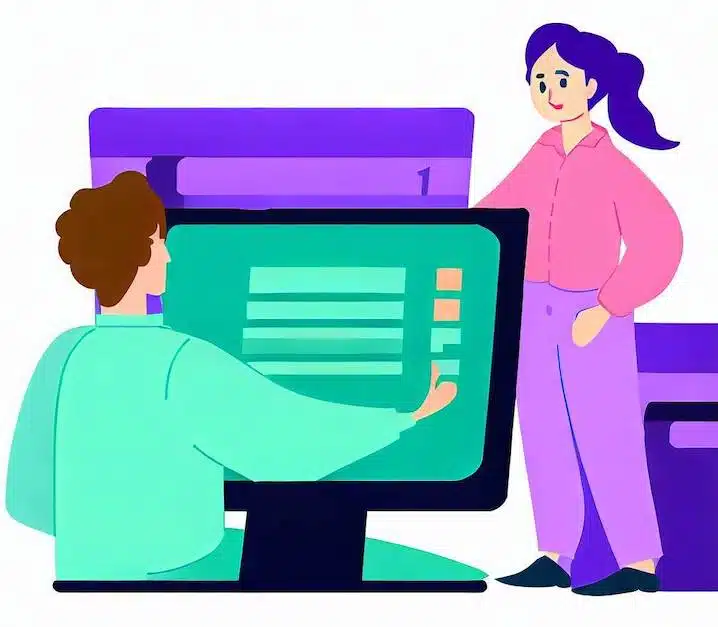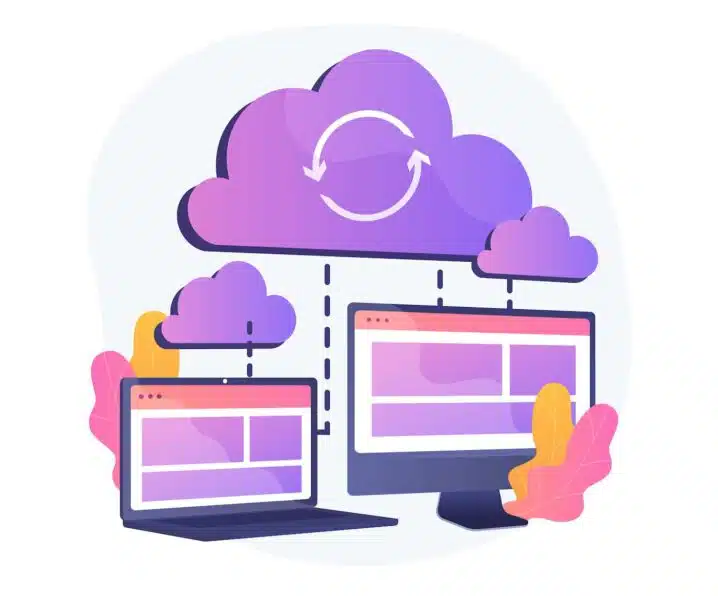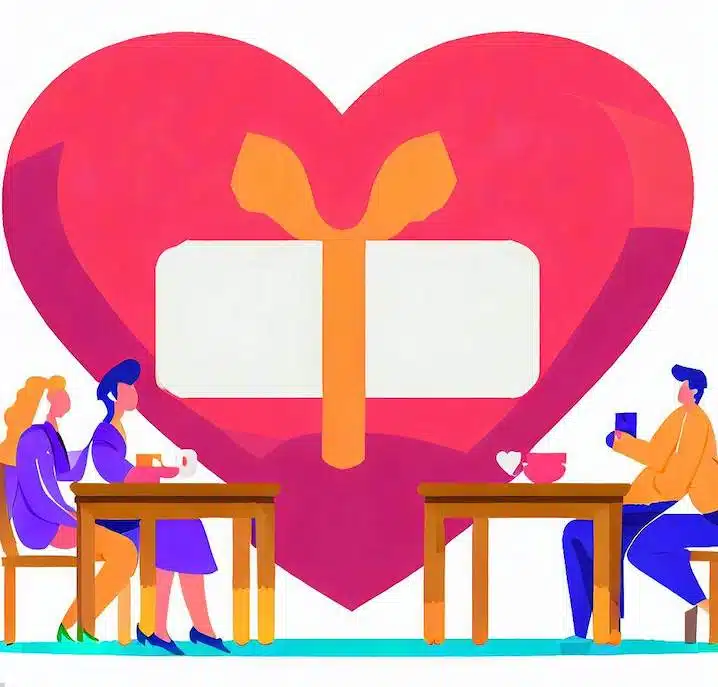Today I will show you how to remove the “Uncategorized” category in WordPress and replace it with something more relevant and meaningful. If you are a WordPress user, you may have noticed that every post you create is automatically assigned to a category called “Uncategorized”. This is the default category that WordPress creates for you when you install it, and it can be a bit annoying and unprofessional to see it on your website.
What is “Uncategorized” category in WordPress
“Uncategorized” is a default category that is automatically assigned to posts that do not have any other category. It is a feature that helps WordPress users to organize their content and avoid having posts without any category. However, the “Uncategorized” category is not very descriptive or useful for readers who want to find relevant content on a website. Therefore, many WordPress users may want to rename or remove the “Uncategorized” category and replace it with something more meaningful and specific.
There are two ways to rename or remove the “Uncategorized” category in WordPress. The first way is to edit the category name and slug from the WordPress dashboard.
The second way to rename or remove it is to change the default category in WordPress settings.
Renaming or removing the “Uncategorized” category in WordPress can help you improve your website’s quality and increase your readers’ satisfaction. It can also help you optimize your website for search engines and avoid duplicate content issues. By using more specific and relevant categories, you can make your website more user-friendly and professional.
There are two ways to remove the “Uncategorized” category in WordPress: renaming it or deleting it. Let’s see how to do each one.
Renaming the “Uncategorized” category
One way to get rid of the “Uncategorized” category is to simply rename it to something else. For example, you can rename it to “General”, “News”, “Blog”, or anything that suits your website’s theme and content. To do this, follow these steps:
- Go to Posts > Categories in your WordPress dashboard.
- Find the “Uncategorized” category and hover over it. You will see some options appear below it. Click on “Edit”.
- On the next screen, you can change the name, slug, and description of the category. Enter the new name you want for the category and click on “Update”.
- That’s it! You have successfully renamed the “Uncategorized” category. Now, every post that was assigned to this category will have the new name instead.
Deleting the “Uncategorized” category
Another way to remove the “Uncategorized” category is to delete it completely. However, before you do that, you need to make sure that you have another category set as the default one. Otherwise, WordPress will not let you delete the “Uncategorized” category, since every post needs to belong to at least one category. To set a new default category, follow these steps:
- Go to Settings > Writing in your WordPress dashboard.
- Under “Default Post Category”, choose another category from the drop-down menu. This will be the category that WordPress will assign to your posts if you don’t select any other category manually.
- Click on “Save Changes” at the bottom of the page.
- Now, go back to Posts > Categories and find the “Uncategorized” category again. Hover over it and click on “Delete”.
- A confirmation message will pop up. Click on “OK” to proceed.
- That’s it! You have successfully deleted the “Uncategorized” category. Now, every post that was assigned to this category will have the new default category instead.
I hope this blog post has helped you learn how to remove the “Uncategorized” category in WordPress. If you have any questions or feedback, feel free to leave a comment below. Thanks for reading!