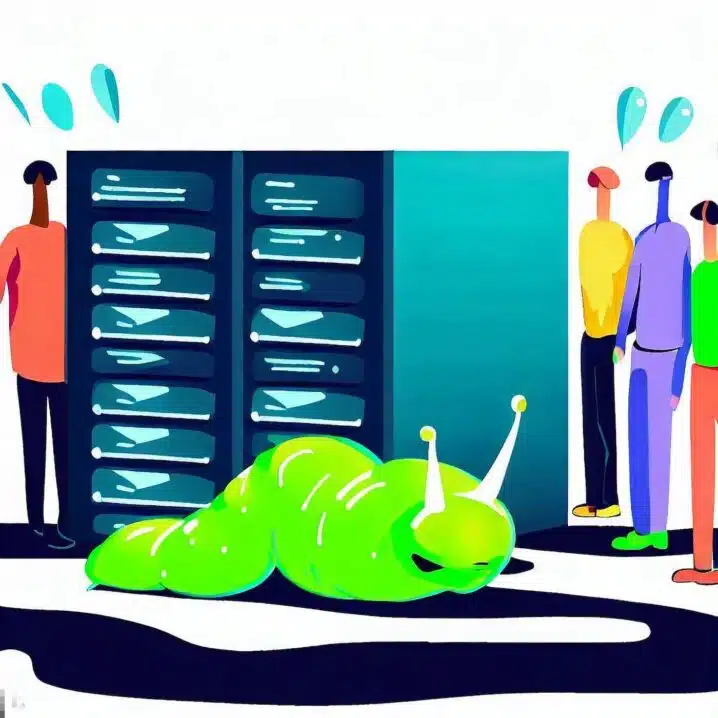One of the simplest ways to customize your WordPress site is to change the logo that appears on the login screen. This logo is what you and your users see when you access the dashboard of your site. Changing it can make your site look more unique and professional.
In this tutorial, you will learn two different ways to change the WordPress login logo. Both ways are easy and effective, so you can pick the one that works best for you. Are you ready? Let’s begin!
Why change WordPress Login Logo
You may have a WordPress site and want to customize the login page to match your brand identity. You may also want to get rid of the “W” logo that links to the WordPress.org site, which is not very useful for your visitors or clients. How can you do this, you ask?
Changing the WordPress login logo is a simple but effective way to enhance your site’s appearance and security. By replacing the default logo with your own image, you can create a more professional and consistent look for your site. Moreover, you can link the logo to your homepage or any other page you want. Furthermore, you can hide the WordPress logo and change the login URL to make it harder for hackers to guess what platform you are using and target your site with specific attacks.
There are two ways to change the WordPress login logo: using a plugin or editing some code in your functions.php file. Either way, you will be able to achieve the same result in a few minutes. However, using a plugin is easier and safer, especially if you are not familiar with coding. Alternatively, editing some code can give you more control and flexibility over the customization.
As you can see, changing the WordPress login logo has many benefits and advantages. It is not difficult at all and it can make a big difference for your site. So, why not give it a try and see for yourself?
There are many plugins available that can help you customize the login page.
Method 1: Change the WordPress Login Logo Using a Plugin
One of the advantages of using WordPress is that there are thousands of plugins available that can help you customize your site without touching any code. If you want to change the WordPress login logo to match your brand or style, you can do it in a snap with a plugin. No need to mess with the code or risk breaking your site. Just follow these simple steps and you’ll have a new login logo in no time:
- Install and activate the Login Logo plugin from the WordPress.org repository. You can do this by going to Plugins > Add New in your dashboard and searching for “Login Logo”. Alternatively, you can download the plugin from https://wordpress.org/plugins/login-logo/ and upload it manually.
- Once the plugin is activated, go to Media > Add New and upload the image that you want to use as your new WordPress login logo. Make sure that the image is no larger than 80 x 80 pixels and that it has a transparent background.
- After uploading the image, copy its URL from the Attachment Details panel on the right.
- Go to Appearance > Customize > Site Identity and paste the image URL in the Login Logo field. Click on Publish to save your changes.
- That’s it! You have successfully changed your WordPress login logo using a plugin. Now, if you go to your login screen, you should see your new logo instead of the default one.
Method 2: Change the WordPress Login Logo Using Code
If you prefer to change your WordPress login logo using code, you will need to edit your theme’s functions.php file. This file contains various functions that affect how your site works and looks.
This file is like the brain of your site. It controls how your site works and looks.
But before you start tinkering with this file, please make sure that you have a backup of your site. Editing this file is risky and requires some coding skills. You don’t want to break your site by accident, right?
So, are you ready to change your WordPress login logo with code? Then follow these simple steps:
- Go to Appearance > Theme Editor in your dashboard and select your active theme from the dropdown menu on the top right corner.
- On the right sidebar, find and click on the functions.php file to open it in the editor.
- Scroll down to the bottom of the file and add this code snippet:
// Change Your WordPress login logo
function webcarebox_login_logo() {
echo '<style type="text/css">
#login h1 a {
background-image: url(' . get_stylesheet_directory_uri() . '/images/custom-login-logo.png) !important;
background-size: contain !important;
width: 100% !important;
height: 80px !important;
}
</style>';
}
add_action('login_head', 'webcarebox_login_logo');- In this code snippet, replace `custom-login-logo.png` with the name of your image file that you want to use as your new WordPress login logo. Make sure that you upload this image file to your theme’s images folder via FTP or cPanel.
- Adjust de width and height to fit your layout.
- Click on Update File to save your changes.
- That’s it! You have successfully changed your WordPress login logo using code. Now, if you go to your login screen, you should see your new logo instead of the default one.
Wrapping up
You’ve reached the end of this guide, and now you know how to change your WordPress login logo. This is a fantastic way to personalize your website and make it more appealing to your visitors. It helps you create a strong brand identity and shows your attention to detail.
And the best part is, you can do it in minutes with a simple plugin or some code. So there’s no reason to stick with the default WordPress logo that everyone else uses. Unless you want your website to look dull and generic😴. But we’re sure you don’t, right?👍 So why not change your WordPress login logo now and see how it makes your website more unique and memorable?